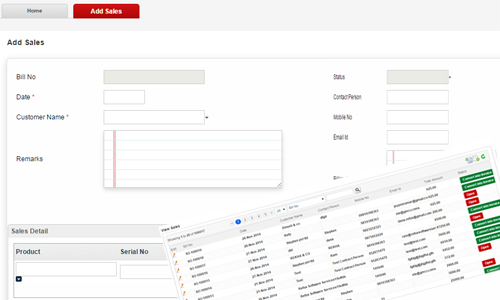CRM Software
Features
Marketing - Campaign
All the marketing expense or plan can be maintained in campaign module. You can set the target of each campaign and then you can analyze the campaign
whether it is profitable or not. You can go to Campaign in main menu and click on Add Campaign. Fill the campaign detail like
name of the campaign, type of the campaign like Media, News Paper, Social Network etc and set the target details like what is the expected revenue from this campaign
and what is the expected number of responses against this campaign. In the dashboard you can see the graphical analysis of expected leads vs campaign.
Tele Calling
Import Tele Calling
To start tele calling we should have enough number of data. It is very difficult refer an excel sheet or refer a website while calling and update the status.
So CRM Software provides an option to import the data whatever contacts you have. Also you can make group of contacts and import through excel or csv file format.
For example you would like to promote your product to CCTV industry. You can get the list of CCTV suppliers and distributors from the market in excel sheet format.
You can create those contacts in a group called CCTV Contacts and import to rplus crm portal. So that you can able to distribute the call list by indutry group to tele callers.
Allocate Tele Calling
It is very difficult to allocate the calls one by one. So CRM Software provides an option where you can allocate multiple calls at a time.
Software will automatically split and recommand the number of calls you can assign to each telecaller. Then you can decide how many calls will be done by each tele caller.
Transfer Allocation
If any one of the tele caller is planning to take leave then you can not re-allocate all the assigned call from him to others one by one.
CRM Software has a feature where you can transfer multiple assigned calls to other tele caller.
Update Call Status
Tele calling updation is very user friendly, you can call the customer and update the status quickly.
Suppose if the customer is not interested on your product then just click on "Not Interested" so that software will update the status to not interested as well as it will take you to the next call.
In case you want to mention for what reason he doesn't like the product you can mention in the remarks. Also if the customer would like to know your product detail or company profile
you can send those detail in one click without going to other page.
Reports
Tele calling has some powerful reports like Today's Call Summary, Today's Followups, Pending Calls, Pending Followups etc.
As a manager you can analize the call status and watch the progess of tele calling.
Also a manager can find the performance of each tele caller.
Manage Customer
You can add the customer through Customer > Add Customer or you can import the customer using excel or csv file.
When you specify the customer name while creating customer the software will automatically populate the billing name so that you can maintain multiple customer with same name.
If you want to maintain multiple contact detail against your customer then you can add the detail while creating customer.
If you have contact list in gmail, outlook or any other portal, then you have to export the list into excel or csv format so that you can import easily.
Quotation Preparation
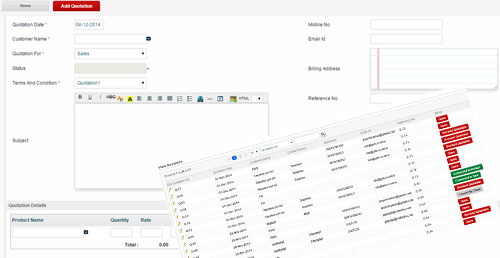
Preparing a quotation is a time consuming process as you need to calculate total cost and add tax fields.
Also it is very difficult to maintain different terms and conditions for different sale or customer. So CRM Software allows you to easily
create quotation since you don't need to mention the terms and conditions again and again. You can create the terms and conditions as a
template and you can use that while creating the quotation. Also the total amount and tax will be automatically calculated by the software.
In view quotation you can search the quotation by customer, status, quotation number etc. you can create revised quotation for change in
price so we modify the quotation n number of times and keep the track of each quotation. In quotation we have an option to convert the
quotation to sales where there is no need to do any data entry at this point, you just click on convert to sales software will automatically
convert the last revised quotation in to sales. It means that we won the enquiry and enquiry will be closed. We have reports like open quotation,
quotation by client, this report will show you how many quotation created against a particular quotation. Advance search allows you
to search by multiple criteria like customer, quotation number, quotation date etc.
Sales
You can find the number of sales converted from quotation to sales or you can create new sales entry from add sales.
Here you need to select the customer name and select the sales date after selecting the customer software will automatically
populate all the detail of the customer like contact person, mobile no, email id, billing address etc. now just add the
product one by one, you can add the products and add taxes as applicable. Once you create sales go to view sales and edit the sales
entry if you want to edit or modify. We have an option to convert the sales to invoice, it’s just a click. Software will automatically create tax invoice.
In view sales you can find the status weather the sales is converted to invoice or its still open which helps you to
identify the number of customer billed and un billed. We have reports like open sales order, sales by client this report will show how
many sales created against a particular sales. Advance search helps you to search sales by criterias like Customer, Date, Bill No, etc.